404
We're sorry, we couldn't find that page. It may have moved.
If our site search doesn't work, you can try our A to Z index or our Departments Page.
You can also try again from the home page.
Have a question or comment? Send it our way, and we'll do our best to help!
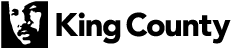
 Translate
Translate